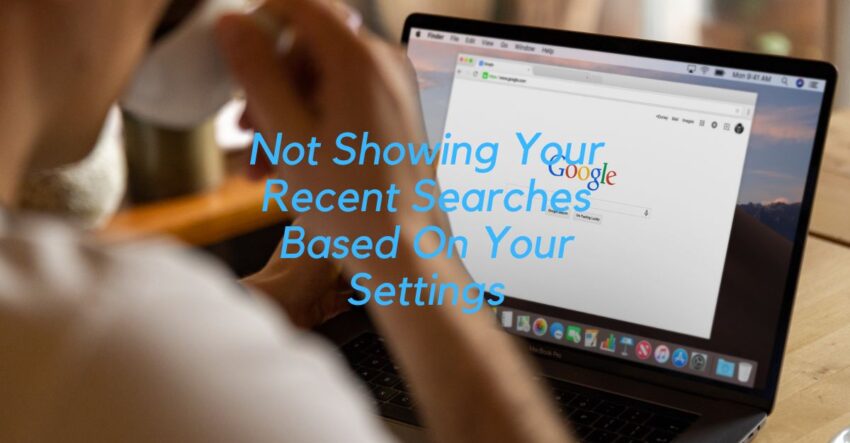What should you do if Google Not Showing Your Recent Searches Based On Your Settings? Google’s recent search is a feature that stores the searches that you have made on Google. And Google displays them when you open the search engine on your device. This feature is useful for quickly finding information that you have recently looked for. However, in some cases, Google may stop showing the recent search results.
The same issue can arise due to different factors, such as a slow or damaged internet connection, an issue with your browser, or a problem with your Google account. Today, in this article, we will learn why recent searches are not showing based on your settings and how to resolve the issue.
Fixes for the Not Showing Your Recent Searches Based On Your Settings
Fix 1: Enable Web and App Activity
Web & App Activity is a setting that is available in the Google account settings. It uses to store user activity data such as web searches and visited websites. This data uses to personalize the user’s experience when using Google products and services. Turning on this setting allows Google to store user activity data. This can be used to make personalized recommendations and provide more relevant search results.
- On PC, go to the Activity controls page, and log in to your Google Account and then Turn On the Web & App Activity option.
- In Android, Go to Settings and select the Google option. Then select the Manage your Google Account option and tap on Data & personalization. And Turn On Web & App Activity under Activity controls.
Fix 2: Update Google App
Updating the Google app to the latest version ensures that the app works optimally and users have the best possible experience. As the latest version includes the latest security patches and bug fixes, it ensures that the app is more secure and stable. Also, updating the app to the latest version can give users access to the latest features.
Fix 3: Check you Log in to the Correct Google Account
In order to fix the same issue, make sure you are logged in with the correct Google account. Because the account you’re sign in with determines which account settings and features you have access to. If you’re sign in to the wrong Google Account, you may not be able to access settings or features you used before. If you’re not sure which account you’re logged in to, launch a new browser and try logging in. If you are not log in with the correct account; try logging out and logging in again. Once done, you can use the Google Recent Search feature.
Fix 4: Reset Search History
If Google is still not showing your recent searches based on your settings, you should reset your Google search history as soon as possible.
- Open the Chrome menu and select the Settings option from the screen.
- Then select the Advanced option and choose Reset pages.
- Next, click on Reset all settings and choose the Reset button.
- Once asked to confirm the action click on Yes and continue.
Fix 5: Try Different Internet Connections
In case the error is related to connection issues, then alternating between Wi-Fi and mobile data can help to resolve it. This is because sometimes one type of connection may be experiencing issues, such as congestion or a weak signal, that the other one does not.
These are some possible solutions for Google Not Showing Your Recent Searches Based On Your Settings. In addition to these options, you can restart the system or contact Google’s support team.